How to create a free landing page.
Creating a landing page is one of the most successful ways to engage with your target audience, gather leads, and highlight your products. With so many platforms offering costly solutions, it’s wonderful to see options like AWeber, which offers a free subscription with all of the tools you need to create beautiful, effective landing pages.
In this post, we’ll walk you through the entire process of how to create a free landing page with AWeber, from account setup to page publishing. Feel free to check out my review video below.
In this video you will learn more about how to create a free landing page.
Why Use AWeber for Your Landing Page?
AWeber is a well-known email marketing solution that offers a wide range of capabilities. In recent years, it has expanded its free offerings to include landing pages, making it a viable option for small businesses, bloggers, and entrepreneurs trying to reach their target audience without paying a fortune. AWeber’s free subscription gives access to its drag-and-drop builder, adjustable templates, and up to 500 subscribers—ideal for those just getting started.

Here’s a step-by-step guide on how to create a free landing page with AWeber.
Step 1: Register for a Free AWeber Account.
Visit the AWeber website: Visit AWeber.com and click on “Get Started for Free.” This will direct you to the registration page.
Create your account: Enter your basic information, including your name, email address, and password. Set up your free account by following the instructions provided.
Confirm your email. After signing up, you must verify your email address in order to activate your account. AWeber will send you a confirmation email containing a link. Simply click on this link and you’re ready to go.
When your AWeber account is complete, you can visit the landing page builder and begin designing.
Step 2: Select a Template for your landing page.
Access the Landing Page Builder: Once logged in, go to the dashboard and look for the “Landing Pages” option on the menu. Click on it, then select “Create a Landing Page.”
Browse the templates: Even the free plan at AWeber has a variety of customized designs. Browse the possibilities and choose one that best fits your brand and goals. For example, if you’re providing a free eBook, select a template with a call-to-action button and space for your book’s image and description.
Select your template: Select a suitable template and open the drag-and-drop editor.
Step 3: Customize your landing page.
AWeber’s drag-and-drop editor allows you to easily change the page to match your branding and messaging. Here’s how to make the best of it:
Edit Text: To edit the copy, click on any text field. Start by modifying the headline to something attention-grabbing and relevant to your offer. Aim for a clear, appealing headline that effectively conveys the value.
Add Images: Visual components can help your page become more interesting. You can add your logo, photographs, or product images by clicking on the image placeholders and uploading them. AWeber also has a bank of free stock photos for you to use
Add or Remove Sections: Using the drag-and-drop feature, you may add new items like text, images, or videos, as well as eliminate unnecessary sections. You can also use countdown clocks, forms, and buttons to increase involvement.
Edit the Call-to-Action (CTA) button. A compelling call-to-action is vital. Edit the button text to specify what you want the visitor to do. Use actionable wording such as “Download Now,” “Get Started,” or “Join the Newsletter” to maximize impact.
Take your time during the customization process. A clean, visually appealing, and well-organized landing page will increase conversions.
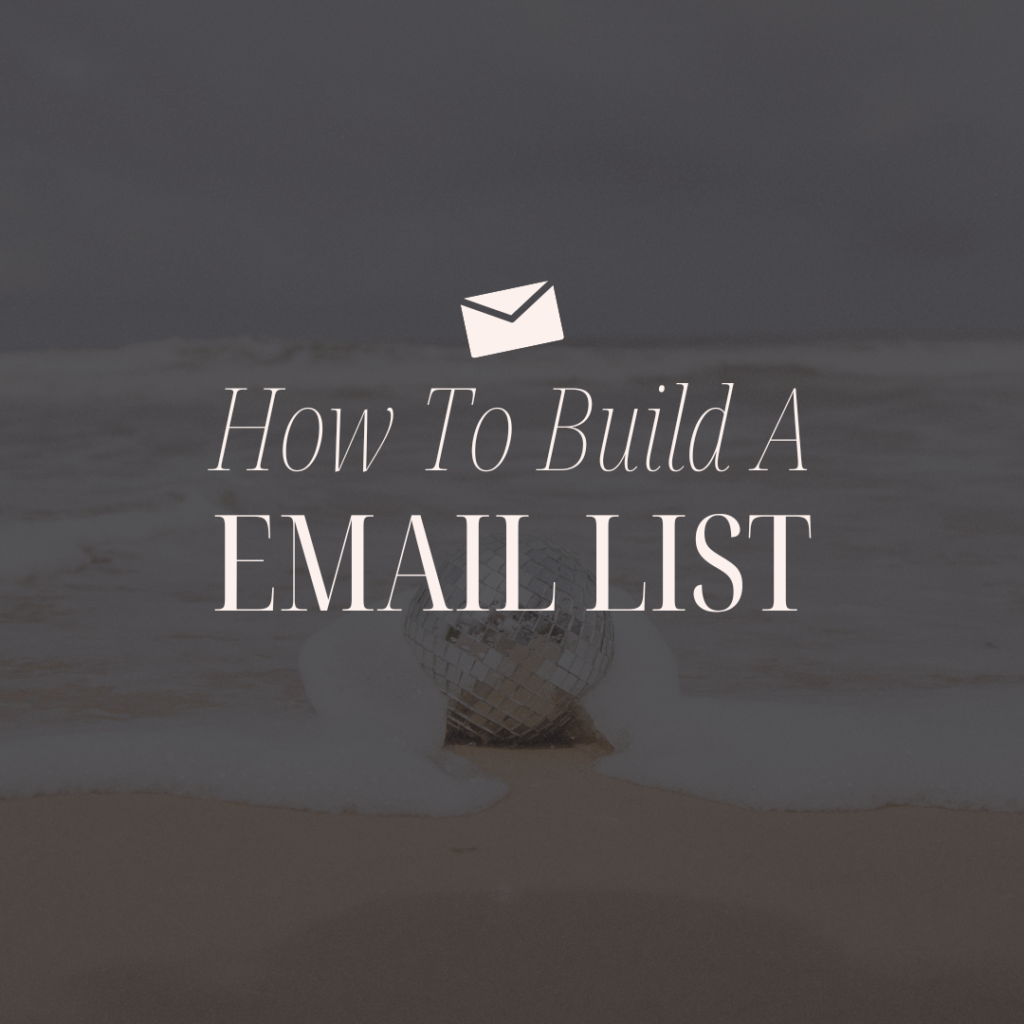
Step 4: Create Your Form and Integrate with Your AWeber Email List
Once your design is complete, it’s time to put up the lead capture form.
Add a Sign-Up Form: Most AWeber templates provide a default form for collecting email addresses. If you don’t see one, click “Add Element” and then choose “Form.”
Connect with Your List: When someone joins up using your landing page, their contact information is added to an AWeber list of your choosing. Choose the list where you want these contacts to go (or build a new list for this campaign).
Customize form fields: You can gather more than simply email addresses. By clicking on the form, you may add new fields like “Name” or “Phone Number.” owever, to maximize sign-ups, keep the form basic.
Set Up Confirmation: With AWeber, you can design the confirmation message that new subscribers will receive. Under “Settings,” you may change this message and route subscribers to a thank-you page or another URL of your choosing.
Setting up the form allows you to automatically expand your email list every time someone comes and signs up on your landing page.
Step 5: Preview and Test your landing page.
Before you publish your page, make sure that everything appears and works as planned.
Preview the Page: Click “Preview” to see how your landing page will appear to visitors. Make sure the layout, graphics, and content appear excellent on both desktop and mobile screens.
Test the form: Sign up using the form to verify that you receive a confirmation email and that your information is directed to the correct list. This will allow you to identify any difficulties before launching.
Optimize load speed: Slow loading times might degrade the user experience. AWeber pages are optimized for speed, but make sure the photos aren’t too large, as they can slow down loading.
.Step 6: Publish your landing page.
When you’re satisfied with your landing page, it’s time to put it live:
Click Publish: Once everything is set up, click the “Publish” button in the editor’s top right corner.
Get your link: AWeber will give you a unique URL for your landing page. You can include this link in your social media accounts, email signatures, or marketing materials.
Promote your page: Distribute your landing page across your marketing networks. For example, if you’re providing a free guide, promote it on your blog, social media, or email campaigns to increase traffic to the page.
Step 7: Monitor and optimize performance.
Creating a landing page is only the beginning. Once it’s live, track its performance to see how it’s doing.
Analyze Metrics: AWeber gives data on views, clicks, and sign-up rates, so you can understand what’s working and what’s not.
A/B testing involves comparing multiple headlines, graphics, or CTAs to see which one converts better. Small tweaks can significantly improve conversion rates.
Make Improvements: Based on the performance data, keep tweaking your page over time. This ensures that it remains optimized and successful as your audience grows.
Conclusion
Creating a free landing page with AWeber is a simple and cost-effective solution for anyone wishing to expand their audience. AWeber’s free plan has a simple builder, adjustable templates, and built-in statistics, providing everything you need to get started without making a large investment. Follow these steps to create a professional, engaging landing page that will help you acquire leads and connect with your target audience.
Are you ready to elevate your internet presence to the next level? Sign up for AWeber’s free plan now and start creating your landing page.
Are you already using Aweber= Leave a comment below.
Tommy Olsson.



1 Comment
Master Affiliate Profits Review: The Ultimate Affiliate Marketing Game-Changer! - tommyolsson.net · April 2, 2025 at 6:17 pm
[…] affiliate marketing, from choosing successful offers and driving high-quality traffic to creating email lists and maximizing conversions. The lessons are intended to be actionable and simple to understand, […]